Submitting Enquiries and Data Access Requests
Submitting Enquiries and Data Access Requests
Registered Users can submit enquiries about Datasets directly to the Data Custodians who are responsible for them.
Registered Users can send general free-text queries to a Data Custodian. Users can also submit specific feasibility enquiries about one or more Datasets within the Gateway directly to Data Custodians.
There are several ways to submit an enquiry to a Data Custodian.
Submit an Enquiry
Submit an enquiry text
Submit a Data Access Request
Submit an enquiry text
Submit a DAR test
Review your application
review your application request
test
Submit an enquiry 2
test text
Submit an enquiry 3
test text
submit an enquiry 4
test
Submitting an enquiry through the Datasets & BioSamples search page:
Navigate to a Dataset(s) of interest using the Gateway’s search functionality. Datasets & BioSamples can be searched for via keywords in the search bar, or via the search filters.
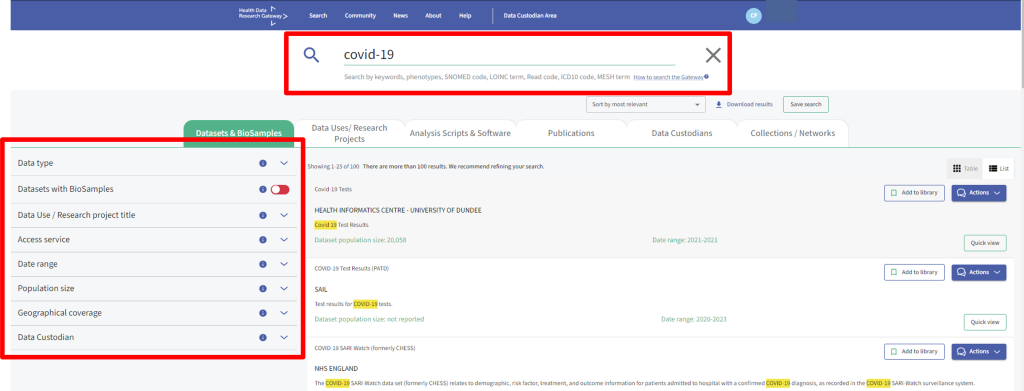
It’s possible to submit an enquiry from the search results page. Simply click on the ‘Actions’ button on the left-hand side within the ‘list view’.
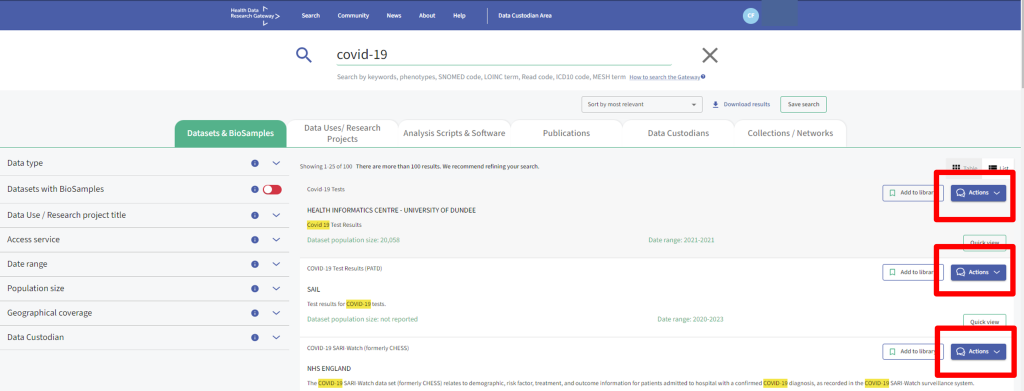
If looking at the ‘Table’ view, the ‘Actions’ button can be found within the first column.
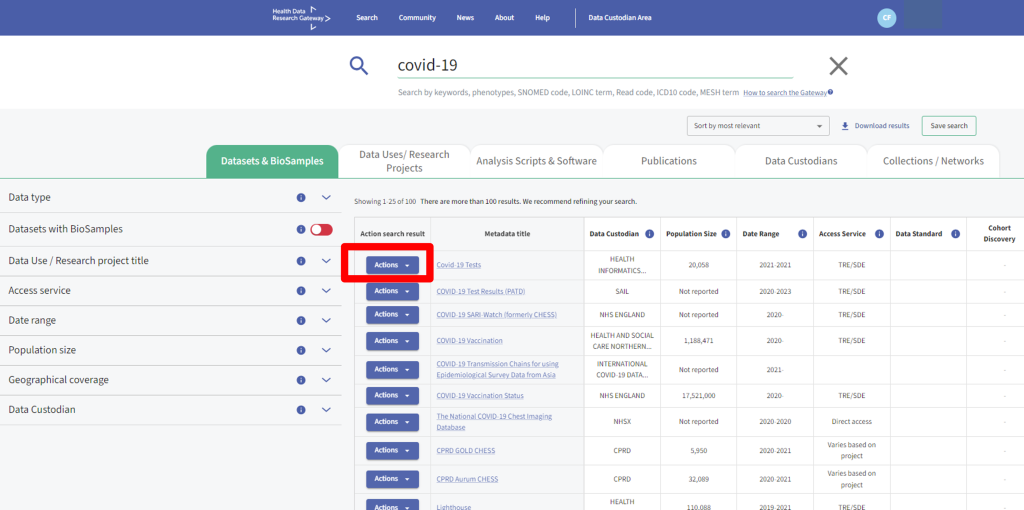
Clicking on the ‘Actions’ button will open up a number of enquiry options:
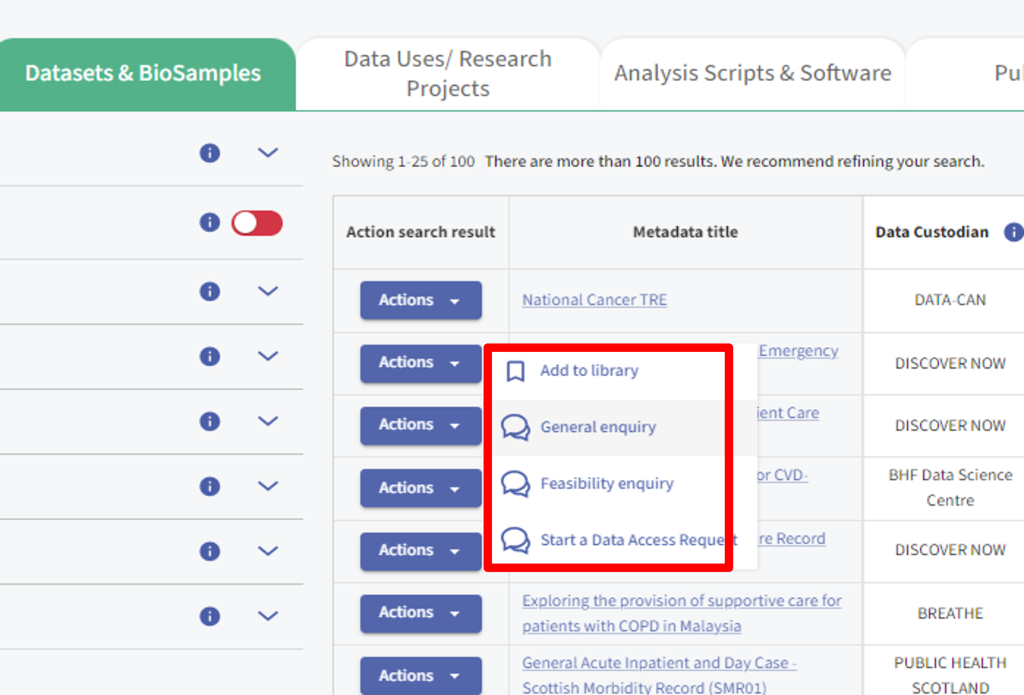
Clicking on any of these enquiry types will prompt you to sign in via your chosen Single Sign On provider:
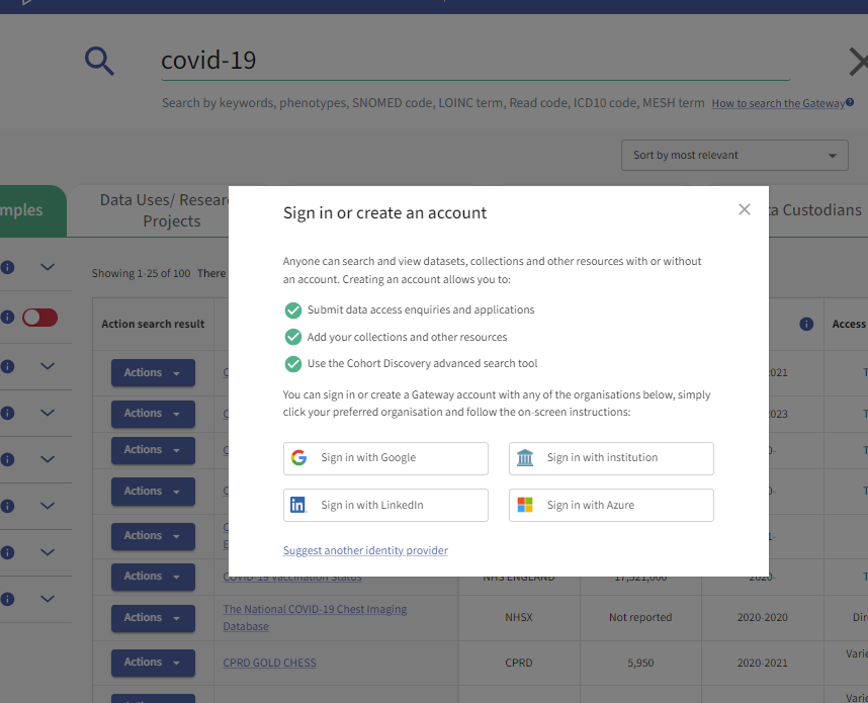
Submitting a general enquiry to a Data Custodian or Team
Once signed in, clicking ‘General enquiry’ will open a panel, allowing you to submit a free text question to the Data Custodian of the Dataset you have selected.
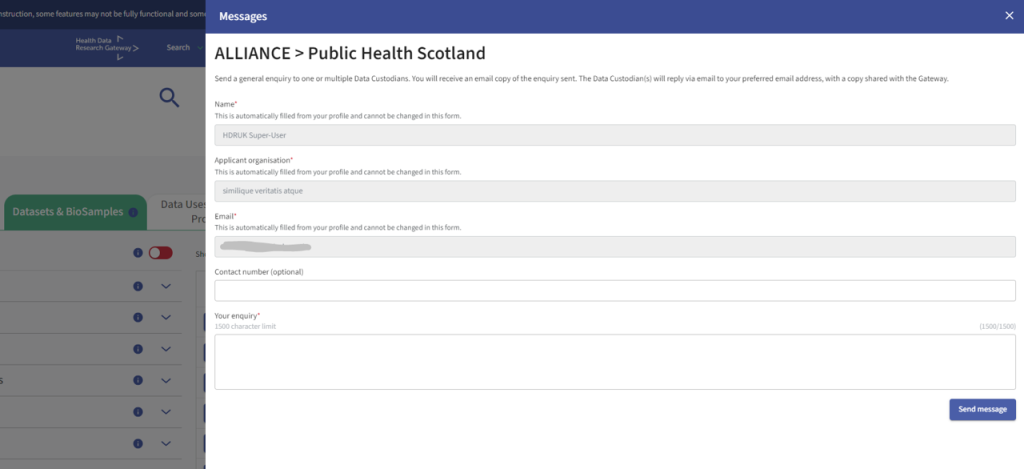
The ‘Name’ and ‘Email’ field are automatically populated based on the information within your User profile. If you wish to make any changes to this, head to your profile by clicking on your name in the top right-hand corner.
Once you have completed the form, click ‘Send message’ at the bottom of the screen. An email with your query will be sent to the Data Custodian(s). You will receive a response via email, which will include details of your original message.
Submitting a feasibility enquiry about a single Dataset to a Data Custodian
The feasibility enquiry form allows you to submit more detailed information about your research project, contact information and specific Dataset(s) of interest.
Clicking ‘Feasibility enquiry’ will ask you whether you want to submit an enquiry regarding only the Dataset you have selected or multiple Datasets.
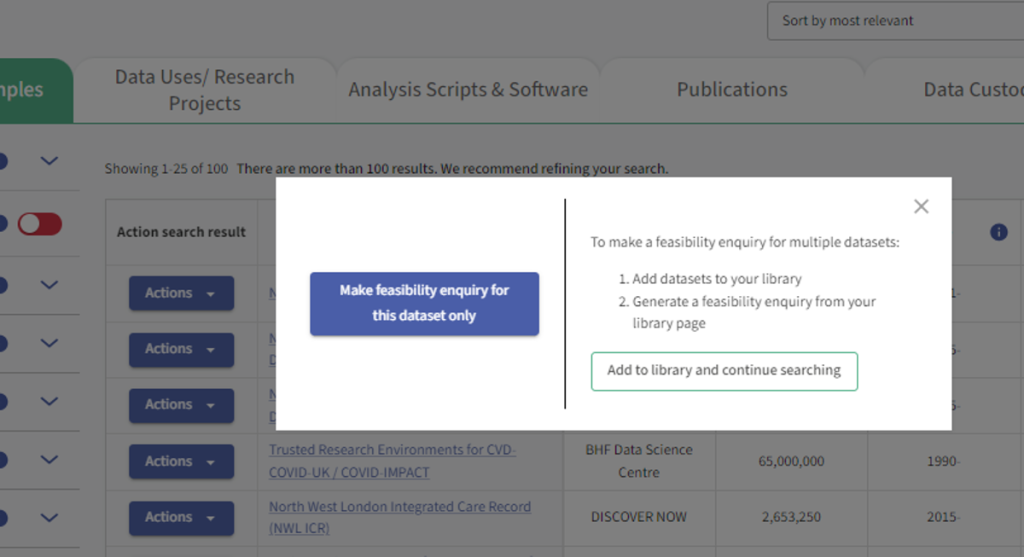
If sending an enquiry about one Dataset, select the first option. This will open the feasibility enquiry form, which also contains prepopulated information from your profile, as well as the name of the Data Custodian and the Dataset you have selected:
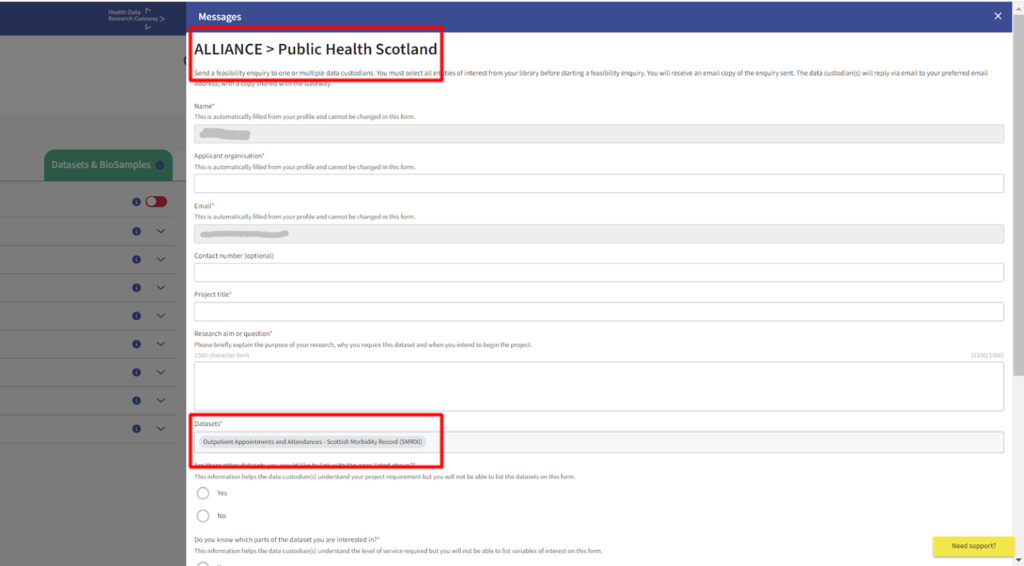
Once you have completed the form, click ‘Send message’ at the end of the form. An email with your query will have been sent to the Data Custodian(s). You will receive a response via email, which will include details of your original message.
If you wish to send an enquiry about multiple Datasets, these must be added to your ‘Library’ first. This will enable you to contact multiple Data Custodians or Teams via a single form.
Submitting an enquiry via the page of an individual Dataset
You can also submit enquiries and requests (if enabled by the Custodian) on every individual Dataset page in the Gateway.
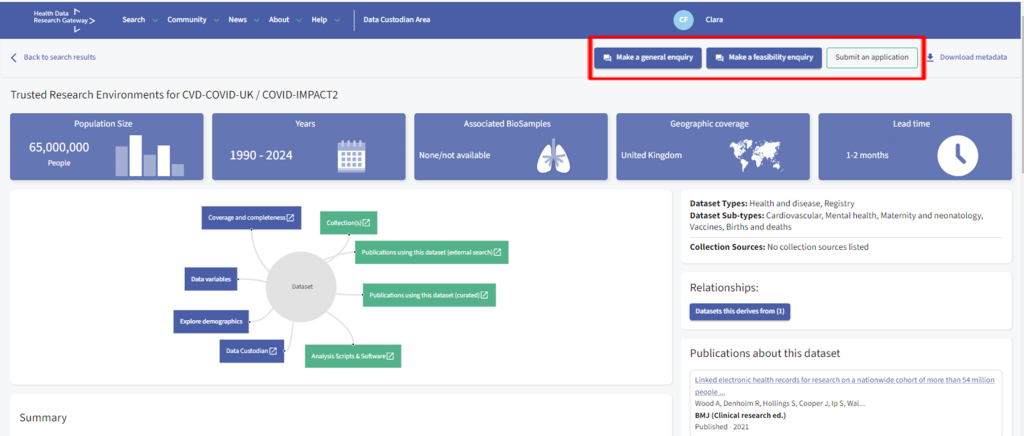
Sending Enquiries via your Library (to multiple Data Custodians)
General and Feasibility Enquiries can be submitted via your Library, which can be found by clicking on your name in the right-hand corner of the Gateway banner (very top of the page).
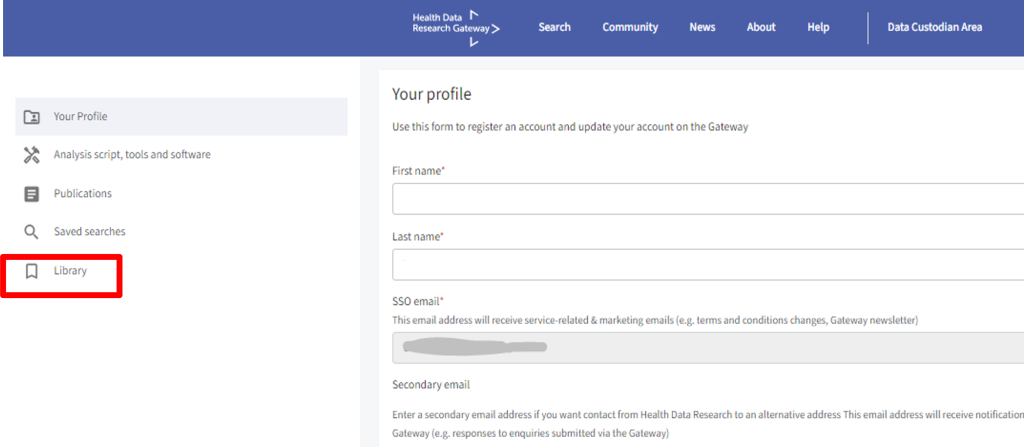
Here you will see options for submitting both Enquiry types on the right-hand side:
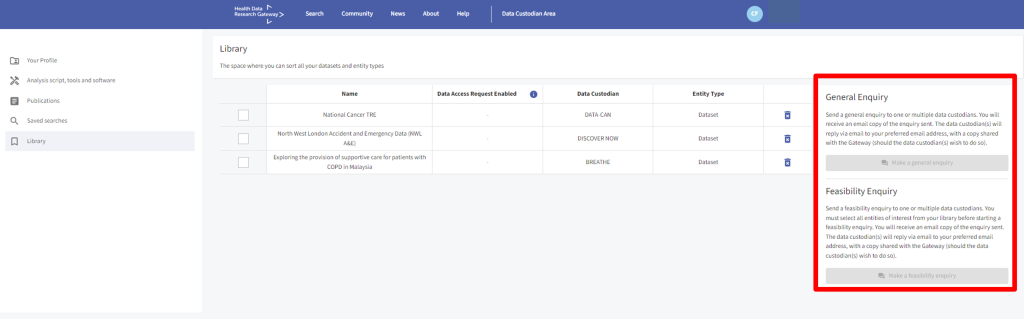
N.B, you must have at least one Dataset selected in order to submit either a General or Feasibility Enquiry.
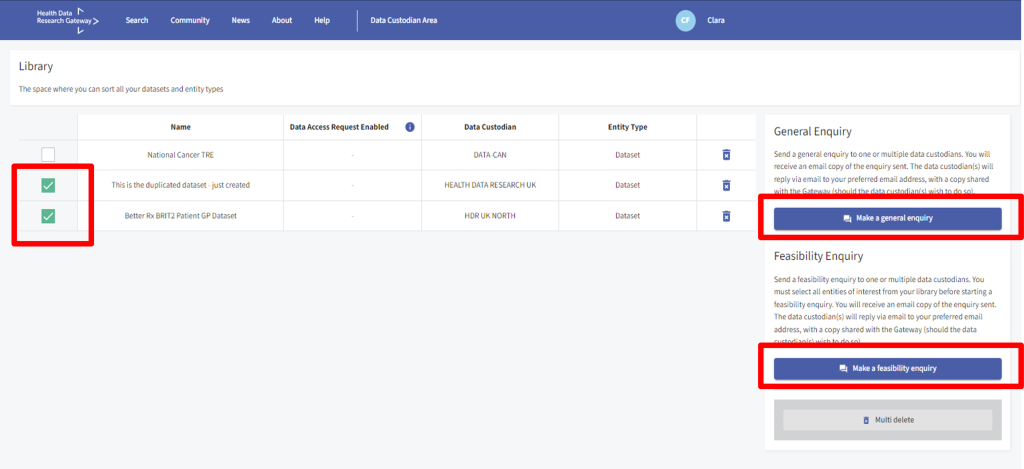
Ensure you have selected all of the Datasets for your Enquiry by clicking the check boxes. Next, click either ‘Make a general enquiry’ or ‘Make a feasibility enquiry’. The same panel and form will open accordingly.
You will see the names of the Data Custodians of the Datasets you have selected. The Datasets themselves are listed within the Datasets field:
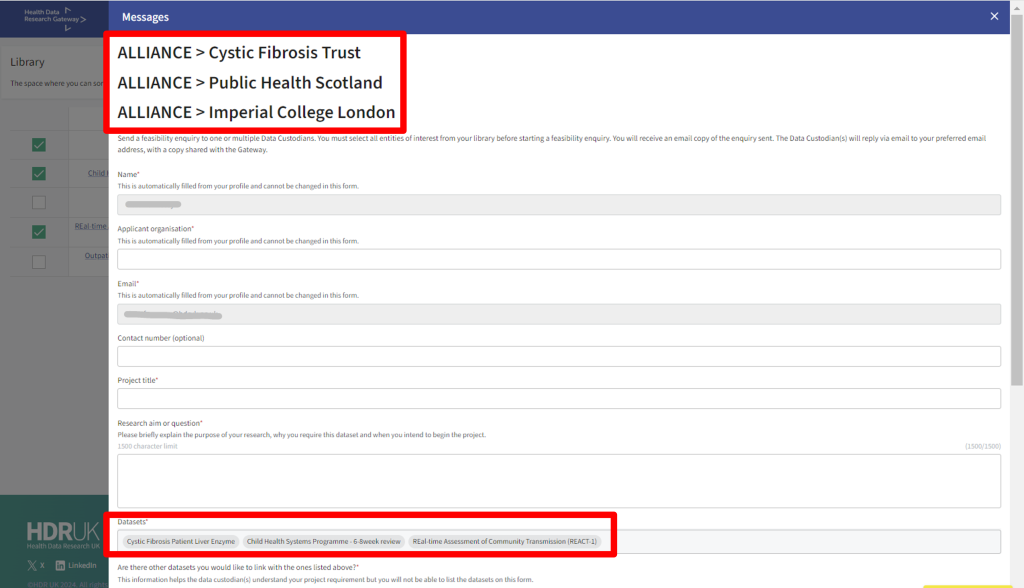
Once you have completed the form, click ‘Send message’ at the bottom of the screen. An email with your query will have been sent to the Data Custodian(s). You will receive a response via email, which will include details of your original message.
Submitting an enquiry via the Data Custodian page
It’s possible to also submit General Enquiries to Data Custodians via their respective pages. The ‘Make general enquiry’ button can be found on the right-hand side of every Data Custodian page.

Submitting a Data Access Request (DAR)
We are in the process of enhancing the Gateway’s Data Access Request Module. More information will be provided via this page once additional functionality has been released. We also recommend regularly checking the Gateway Releases page or signing up to our Newsletter for updates.
Have questions? Get in touch with us here.
Receiving replies and responding to Data Custodians
Once your General or Feasibility enquiry has been submitted, this will be sent to the relevant Data Custodian(s) via email (note that each Data Custodian will receive a separate copy of your enquiry but they will be notified which other Data Custodians have also received your enquiry).
Data Custodians and researchers outlined a preference for email communication rather than the ‘correspondence UI’ functionality that existing in the previous Gateway. For the enhanced Gateway launch, we have prioritised the implementation of an email ‘relay’ capability, with plans to reinstate the ‘correspondence UI’ functionality in the near future.
When a Data Custodian responds to your enquiry you will receive an email containing the content of the response. This will show as an email from reply+<16 random characters>@healthdatagateway.org. To reply in turn, simply click ’Reply’ or ‘Reply All’ in your email client.
Your email response will be stored within the Gateway with the original message that was sent by the Data Custodian. The Gateway will then automatically relay your response to the Data Custodian via email.
This email relay service facilitates communication through email clients without the need to log back into the Gateway while also maintaining the capability for analytics requirements and tracking of correspondence. A future release of the Gateway will provide the functionality to see all the email correspondence from within the Gateway user interface.
